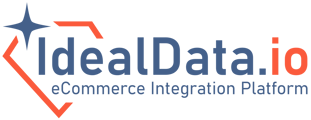You have established connection to your Adobe Commerce (Magento) platform, HubSpot is also connected. How do you enable the data flow now?
Each object (product, customer, order, cart) has its own configuration pages. Lets enable automatic customer synchronization from Adobe Commerce (Magento) to HubSpot first.
Customer Sync
- On the IdealData platform inside your connection, navigate to: Configuration > Customer
- In the main view, turn on Enable auto-sync
- By default, customer synchronization will trigger every 5 minutes.
- You can change this value if you don't want the data to synchronize this often.
- Click Save
Product Sync
- On the IdealData platform inside your connection, navigate to: Configuration > Product
- In the main view, turn on Enable auto-sync
- By default, product synchronization will trigger every 5 minutes.
- You can change this value if you don't want the data to synchronize this often.
- In most cases you only want to synchronize active products from Adobe Commerce to HubSpot
- If you want ALL products to flow to HubSpot turn off Don't sync disabled product flag.
- Click Save
Order Sync
- On the IdealData platform inside your connection, navigate to: Configuration > Order
- In the main view, turn on Enable auto-sync
- By default, order synchronization will trigger every 5 minutes.
- You can change this value if you don't want the data to synchronize this often.
- Click Save
Cart Sync
- On the IdealData platform inside your connection, navigate to: Configuration > Cart
- In the main view, turn on Enable auto-sync
- By default, cart synchronization will trigger every 5 minutes.
- You can change this value if you don't want the data to synchronize this often.
- Click Save