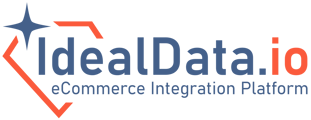Where to get Magento Integration Keys (Adobe Commerce Integration Keys)
If this is your first integration with Adobe Commerce (aka. Magento), it's recommended you create NEW integration keys.
Create New integration Keys
- Log into your Adobe Commerce admin (aka. Merchant Center, aka. Backend)
- Navigate to System > Extensions > Integrations
- Click Add New Integration

- You will land on the Integration Info tab
- Fill out the integration Name (eg. IdealData)
- Type in your current Adobe Commerce admin password in Your Password field

- Click on API tab next
- Check the checkboxes for all allowed resources our system should have access to:
- We need view access to: Sales, Customers, Carts, and Products
- If you are not sure, you can set Resource Access to All

- Click Save
- You will be redirected to the list of integrations.
- For the integration you created (refer to the integration name you specified above), click Activate link.
- Click Allow (at the top right)

- The next page will give you your NEW integration keys. That page will look like this

- Save these keys somewhere safe. You will need them to connect to Adobe Commerce from IdealData platform.
- Click Done
- Check the checkboxes for all allowed resources our system should have access to:
Getting Integration keys for the existing integration
- Log into your Adobe Commerce admin (aka. Merchant Center, aka. Backend)
- Navigate to System > Extensions > Integrations
- Find the existing integration you need and click Edit (a pencil icon)
- At the bottom of the page, you will find your keys